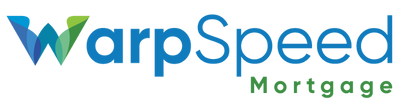While we love pop-up blockers because they can prevent annoying ads from bombarding us while we browse the internet, they can also cause issues when using popular applications and tools online. For example, disabling your pop-up blocker will allow you to have the easiest, most user-friendly experience while using the Warp Speed Find Your Rates tool. Below we outline how to disable your pop-up blocker on the most widely-used browsers.
Google Chrome
To disable your pop-up blocker on desktop:
- When you open your Google Chrome browser, click on the three dots in the upper right-hand corner of the screen.
- In the menu that appears, select Settings > Privacy and Security > Site Settings > Pop-Ups and Redirects.
- Select “Sites can send pop-ups and use redirects” to allow pop-ups. Or you can add https://warpspeedmortgage.com/ to your Allowed to send pop-ups and use redirects list.
To disable your pop-up blocker on mobile:
- Open Google Chrome on your phone and click on the three dots menu.
- In the menu that appears, select Settings > Site Settings > Pop-Ups and Redirects.
- Turn on the “Pop-ups and redirects” option to allow pop-ups.
Mozilla Firefox
To disable your pop-up blocker on desktop:
- When you open your Mozilla Firefox browser, click on the three horizontal lines menu.
- In the menu that appears, select Settings > Privacy & Security.
- Uncheck the “Block pop-up windows” option.
To disable your pop-up blocker on mobile:
- Open Mozilla Firefox on your phone and click on the three horizontal lines menu.
- In the menu that appears, tap Settings.
- Turn off the “Block Pop-up Windows” option to allow pop-ups.
Microsoft Edge
To disable your pop-up blocker on desktop:
- When you open your Microsoft Edge browser, click on the three dots menu.
- In the menu that appears, select Settings > Cookies and Site Permissions > Pop-Ups and Redirects.
- Turn off the “Block” option.
To disable your pop-up blocker on mobile:
- Open Microsoft Edge on your phone and click on the three dots menu.
- In the menu that appears, tap Settings > Privacy and Security > Site Permissions > Pop-Ups and Redirects.
- Turn on the “Pop-ups and redirects” option.
Safari on Mac
To disable your pop-up blocker on desktop:
- When you open your Safari browser, select “Safari” from the options at the top of the screen.
- Select Preferences > Websites > Pop-Up Windows.
- At the bottom of this window, click the “When visiting other websites:” menu and select “Allow”.
To disable your pop-up blocker on mobile:
- Open the Settings application on your iPhone or iPad.
- Select “Safari”
- Turn off the “Block Pop-ups” option.